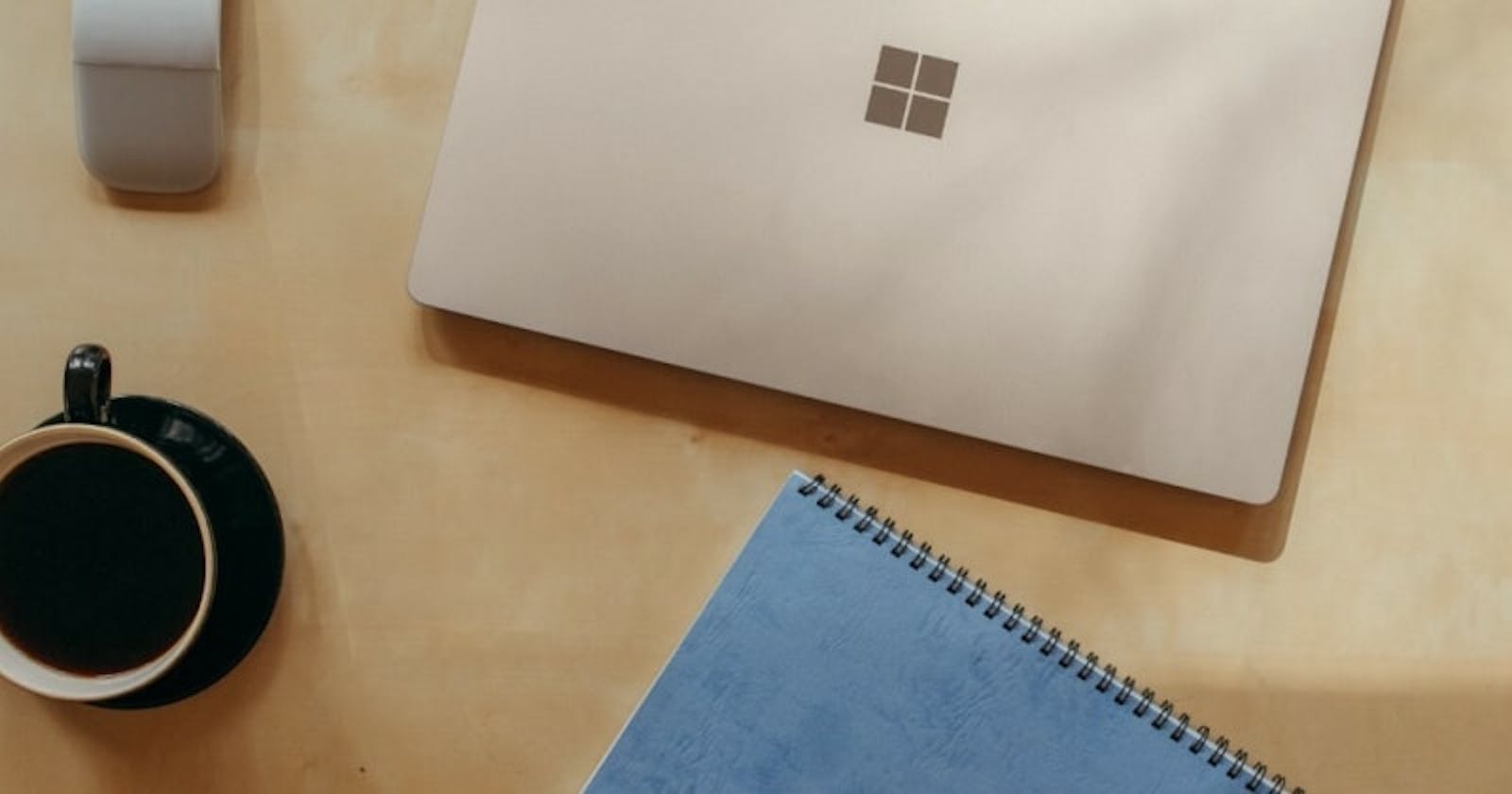Week 19, 2022 - Tips I learned this week
Git commands in vscode, a nice tool for Vue developers and a must-have Visual Studio extension.
Git tip of the week
If you have read my git cheat sheet, you know that I am a big fan of the GitLens vscode extension. I have been using it for a while now but just discovered recently that there is a Git Command Palette that gives access to most common Git commands.
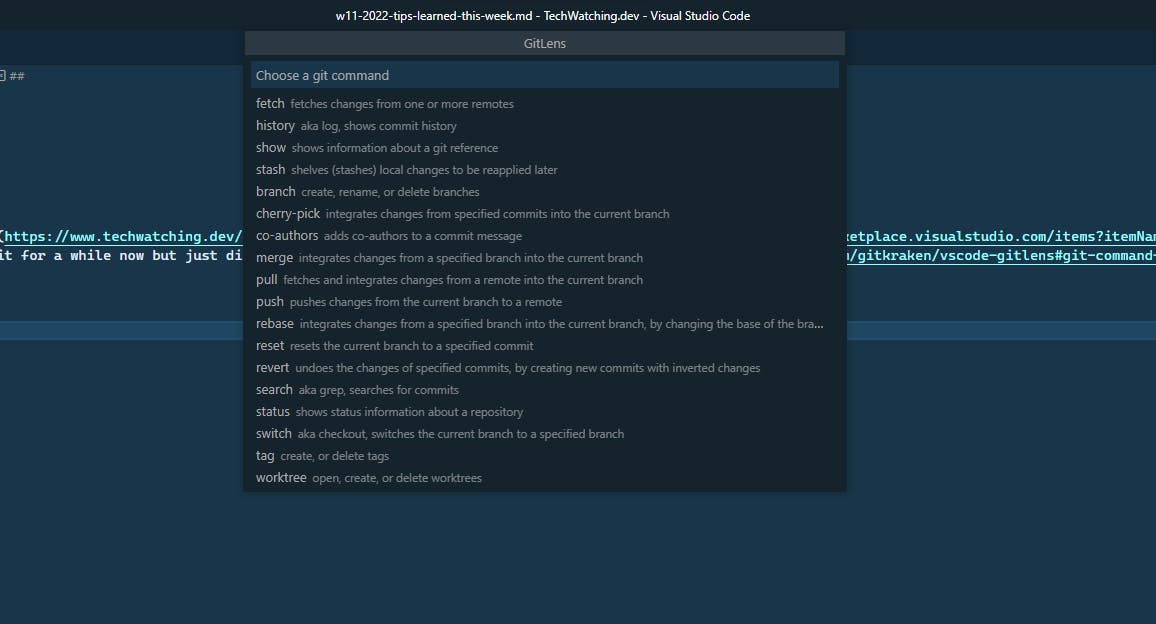
Usually, I prefer typing the git commands rather than using a visual tool. This way, I know exactly what I am doing (no magic commands done by a tool behind the scene), and I improve my knowledge of git. However, I think that with Git Command Palette, I get the best of both worlds. The UI helps me to use the git command I need without having to type everything and remember the exact syntax of the command. Yet, this is not a UI with buttons that hide from me the git commands being run. I am still aware of the exact git commands I am using and how.
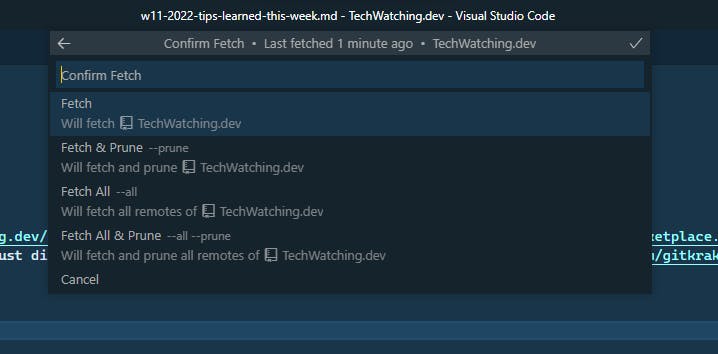
On Windows, the default shortcut to use the Git Command Palette is Ctrl + Shift + G :.
Tool of the week: Vue Telescope
If you are a Vue developer and don't know this tool yet, this is going to make your day! When browsing a website, you are probably wondering if it has been made with Vue.js and if so what is the technology stack behind it. Personally, I find it very interesting to know which frameworks, libraries, or plugins have been used to create a website in Vue. And that's what Vue Telescope is about. It's an open source tool made by NuxtLabs (the team behind the Nuxt framework) that detects the Vue technologies used in a website. It can be used from a browser extension or from Vue Telescope's website to search a analyze a specific website.
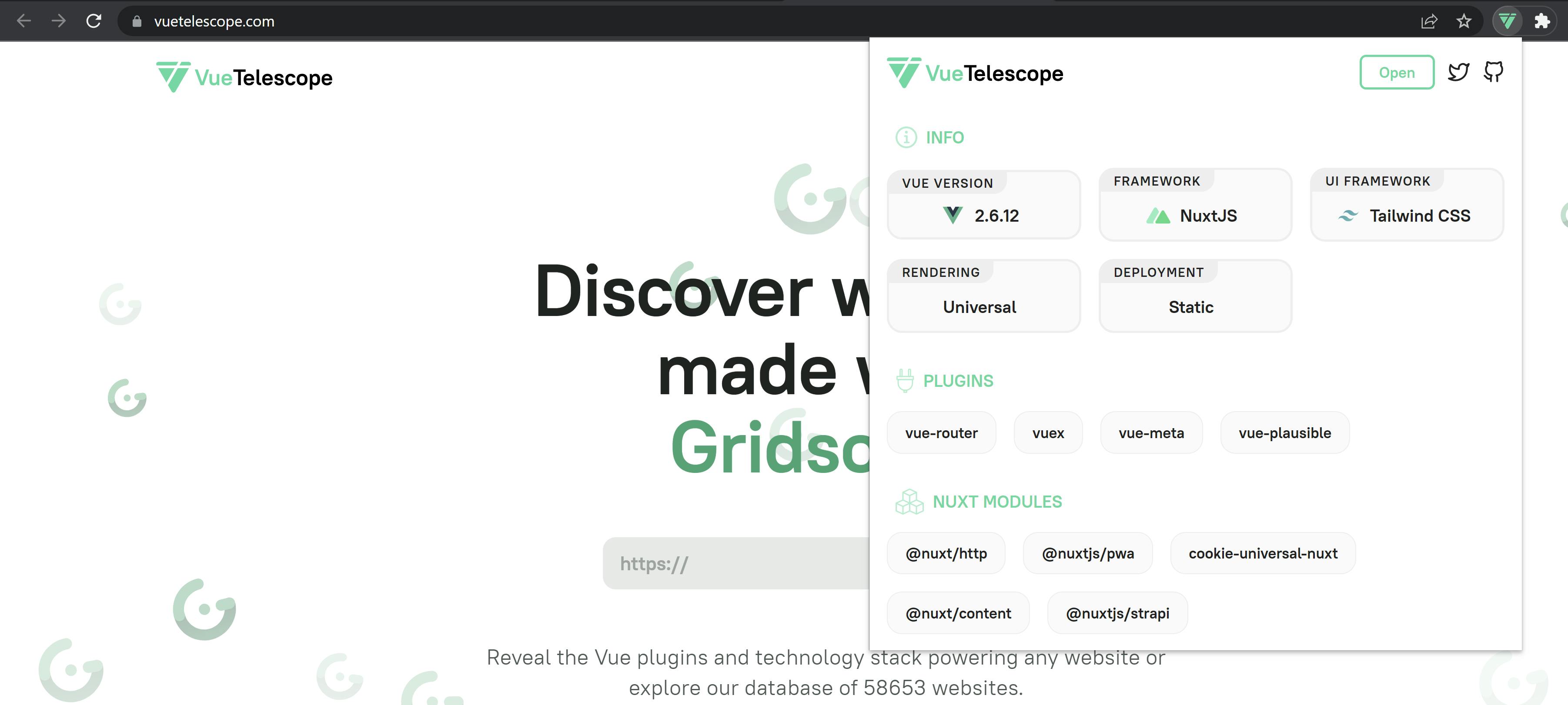
You can explore the Vue.js websites already scanned by VueTelescope here and filter on the frameworks, UI Frameworks you are interested in.
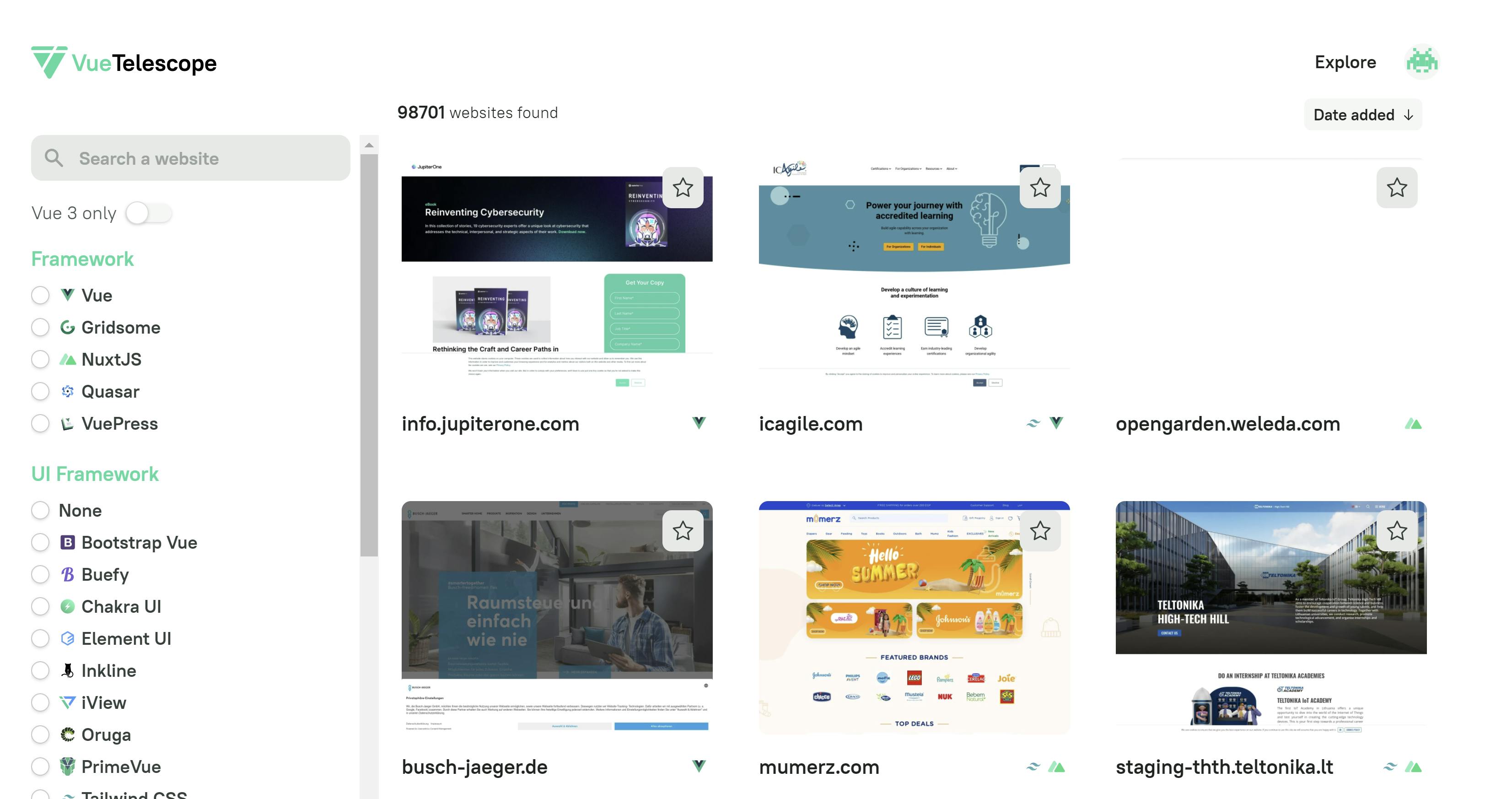
The Visual Studio extension you should try: Add New File
Sometimes the simplest IDE extensions are the best. That's the case for the "Add New" Visual Studio extension which allows you to quickly create a new file by hitting "Shift+F2" and writing the name of the file with its extension. Nothing fancy, but it saves you a lot of time compared to adding a new file using the default dialog.
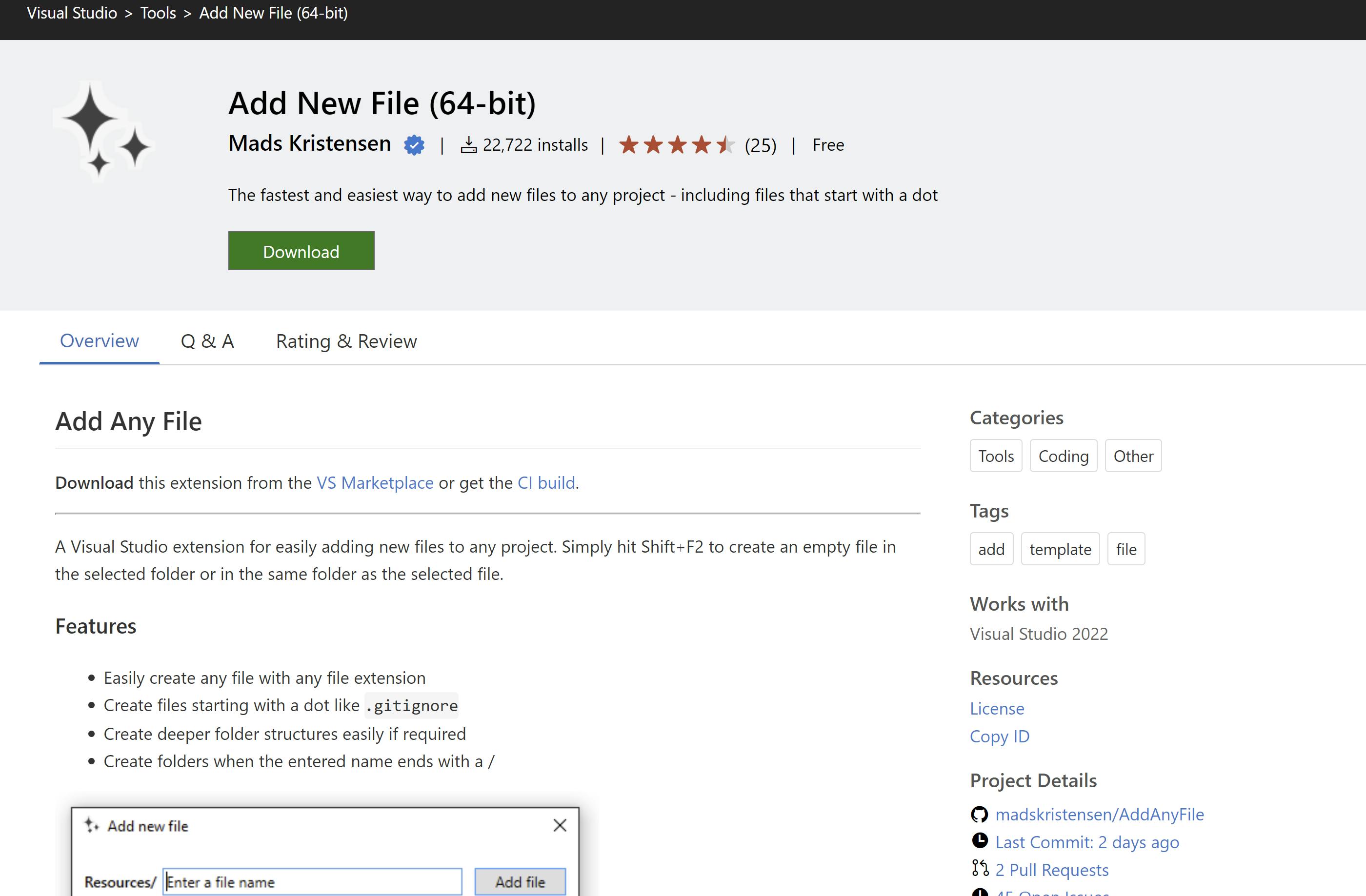
As you can see you can even create the missing folders where the file is placed.

And that's it for this week, happy learning!